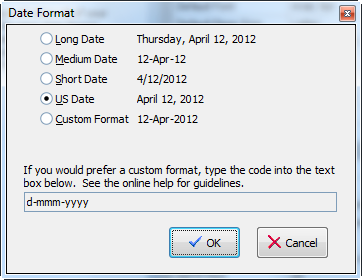The job to which you are applying may not be in the same country from which you are applying. Date formats vary widely from one country to the next and you should demonstrate your respect for those differences by formatting the date to the norms of the host country. JobTabs has all the facilities you could want for formatting dates.
To set the date format for all cover letters, go to the Application » Options menu and select Cover Letter Date Format. The window to set the cover letter date format is shown below.
The Long Date, Medium Date and Short Date display the date format that is currently in use on your system. To change their formatting, you can go to
Start » Settings » Control Panel » Regional and Language Options
Changes you make to your Regional and Language Options will be reflected in the JobTabs Date Format selections. The US Date is provided as a separate selection given its unconventional format and the disinclination of the anyone to want to change system settings simply to accommodate the formality of a cover letter date.
Custom Date Formats
Should your standard system settings or the US Date format fail to support the format you need, you can always create your own custom format. The following table identifies characters you can use to create user-defined date/time formats:
| Character | Description |
| (:) | Time separator. In some locales, other characters may be used to represent the time separator. The time separator separates hours, minutes, and seconds when time values are formatted. The actual character used as the time separator in formatted output is determined by your system settings. |
| (/) | Date separator. In some locales, other characters may be used to represent the date separator. The date separator separates the day, month, and year when date values are formatted. The actual character used as the date separator in formatted output is determined by your system settings. |
| c | Display the date as ddddd and display the time as ttttt, in that order. Display only date information if there is no fractional part to the date; display only time information if there is no date information. |
| d | Display the day as a number without a leading zero (1 – 31). |
| dd | Display the day as a number with a leading zero (01 – 31). |
| ddd | Display the day as an abbreviation (Sun – Sat). |
| dddd | Display the day as a full name (Sunday – Saturday). |
| ddddd | Display the date as a complete date (including day, month, and year), formatted according to your system's short date format setting. |
| dddddd | Display a date serial number as a complete date (including day, month, and year) formatted according to the long date setting recognized by your system. |
| w | Display the day of the week as a number (1 for Sunday through 7 for Saturday). |
| ww | Display the week of the year as a number (1 – 54). |
| m | Display the month as a number without a leading zero (1 – 12). If m immediately follows h or hh, the minute rather than the month is displayed. |
| mm | Display the month as a number with a leading zero (01 – 12). If m immediately follows h or hh, the minute rather than the month is displayed. |
| mmm | Display the month as an abbreviation (Jan – Dec). |
| mmmm | Display the month as a full month name (January – December). |
| q | Display the quarter of the year as a number (1 – 4). |
| y | Display the day of the year as a number (1 – 366). |
| yy | Display the year as a 2-digit number (00 – 99). |
| yyyy | Display the year as a 4-digit number (100 – 9999). |
| h | Display the hour as a number without leading zeros (0 – 23). |
| Hh | Display the hour as a number with leading zeros (00 – 23). |
| N | Display the minute as a number without leading zeros (0 – 59). |
| Nn | Display the minute as a number with leading zeros (00 – 59). |
| S | Display the second as a number without leading zeros (0 – 59). |
| Ss | Display the second as a number with leading zeros (00 – 59). |
| t t t t t | Display a time as a complete time (including hour, minute, and second), formatted using the time separator defined by the time format recognized by your system. A leading zero is displayed if the leading zero option is selected and the time is before 10:00 A.M. or P.M. The default time format is h:mm:ss. |
| AM/PM | Use the 12-hour clock and display an uppercase AM with any hour before noon; display an uppercase PM with any hour between noon and 11:59 P.M. |
| am/pm | Use the 12-hour clock and display a lowercase AM with any hour before noon; display a lowercase PM with any hour between noon and 11:59 P.M. |
| A/P | Use the 12-hour clock and display an uppercase A with any hour before noon; display an uppercase P with any hour between noon and 11:59 P.M. |
| a/p | Use the 12-hour clock and display a lowercase A with any hour before noon; display a lowercase P with any hour between noon and 11:59 P.M. |
| AMPM | Use the 12-hour clock and display the AM string literal as defined by your system with any hour before noon; display the PM string literal as defined by your system with any hour between noon and 11:59 P.M. AMPM can be either uppercase or lowercase, but the case of the string displayed matches the string as defined by your system settings. The default format is AM/PM. |
The following are examples of user-defined date and time formats for December 7, 1958:
| Format | Display |
m/d/yy |
12/7/58 |
d-mmm |
7-Dec |
d-mmmm-yy |
7-December-58 |
d mmmm |
7 December |
mmmm yy |
December 58 |
hh:mm AM/PM |
08:50 PM |
h:mm:ss a/p |
8:50:35 p |
h:mm |
20:50 |
h:mm:ss |
20:50:35 |
m/d/yy h:mm |
12/7/58 20:50 |
© 2005 - 2012 by JobTabs, LLC. All rights reserved.